저희 사이트의 작동을 위해 필수적인 쿠키를 사용합니다. 귀하의 동의 하에, 사용자 경험을 개선하고 웹사이트 트래픽을 분석하기 위해 필수적이지 않은 쿠키도 사용할 수 있습니다. '모두 허용'을 클릭하면, 저희 사이트의 쿠키 사용에 동의하는 것입니다. 자세한 내용은 저희의 쿠키 정책.
'설정'을 클릭하여 언제든지 쿠키 설정을 변경할 수 있습니다.
설정
모두 허용
The RØDECaster Pro II is regularly enhanced with new features, functionality improvements, bug fixes and more via firmware updates. These can be downloaded directly from your unit or via RØDE Central.
To download firmware directly to your unit, you must be connected to the internet via Wi-Fi or ethernet (settings > ‘System’ > ‘Network’ > then select either a Wi-Fi or ethernet/wired connection and follow the prompts to connect). When you are connected to a network and new firmware is available, a message will appear on the settings menu prompting you to update. Alternatively, you can go to settings > ‘System’ > ‘Information’ and tap ‘Check for Update’ to check if new firmware is available.
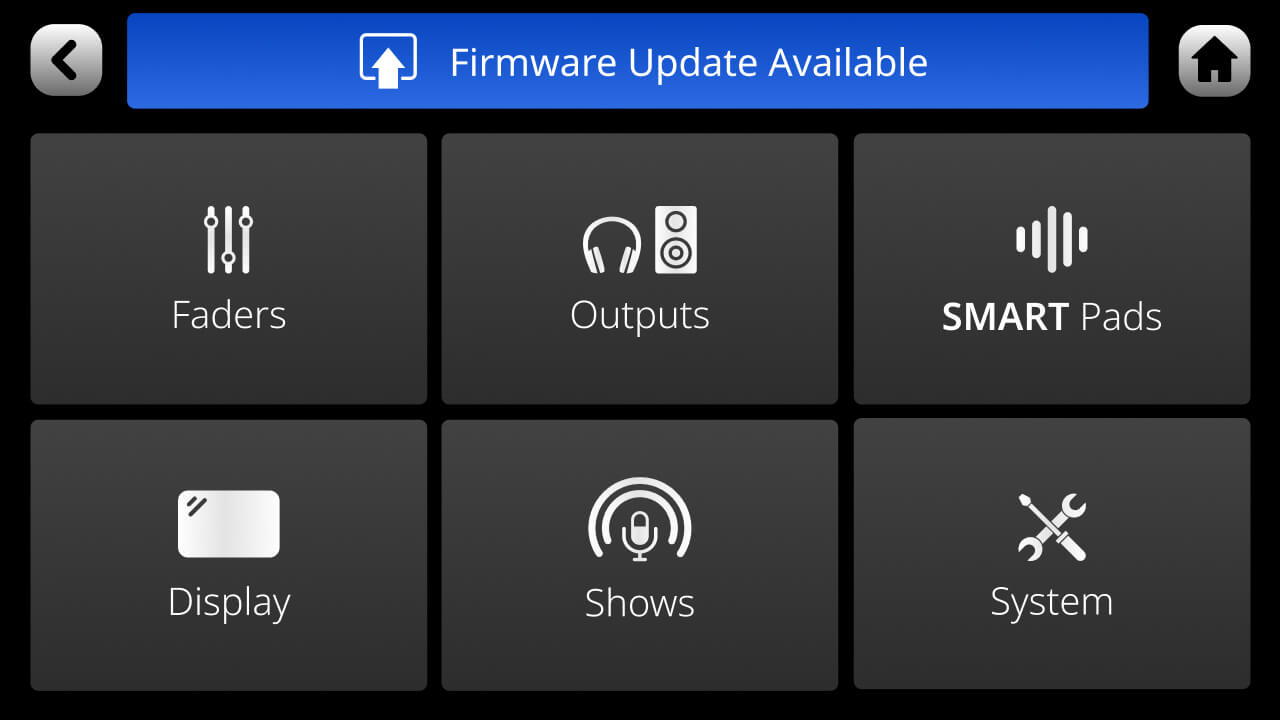
When a firmware update is available, and you connect RØDECaster Pro II to a computer and open RØDE Central, you will automatically be prompted to update. Click ‘Update’ to download the firmware.
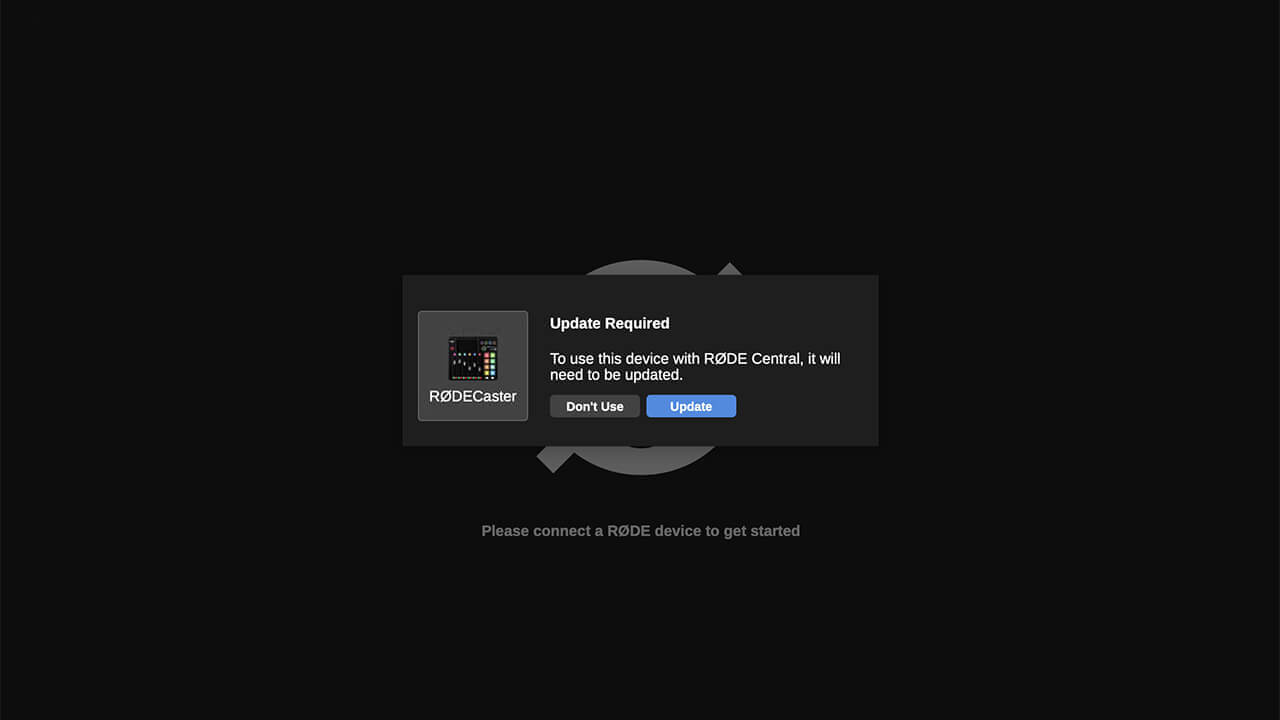
After updating your firmware, your settings will remain in the previously known state.
It is recommended that you keep your RØDECaster Pro II up to date with the latest firmware to ensure optimal performance. We’re also constantly working to introduce new features and enhancements based on your feedback, so if you have a suggestion, please let us know at info@rode.com. You can find the firmware release notes for below.

To access the beta mode on your RØDECaster Pro II, navigate to Settings > System > Information > View Device Information and then tap anywhere in the black box about a dozen times. If your RØDECaster Pro II is connected to the internet and a new beta firmware version is available, you will see a prompt to update to this beta version. If you don’t update to a new beta version, you can exit the beta mode by restarting your RØDECaster Pro II and repeating the above process.
If you would like to be a part of the RØDECaster Pro II beta firmware testing program and be the first to hear about new features and updates, you can sign up here. Joining the program will give you the opportunity to provide feedback directly to the RØDE product development team.
Click here to see release notes for all firmware updates.
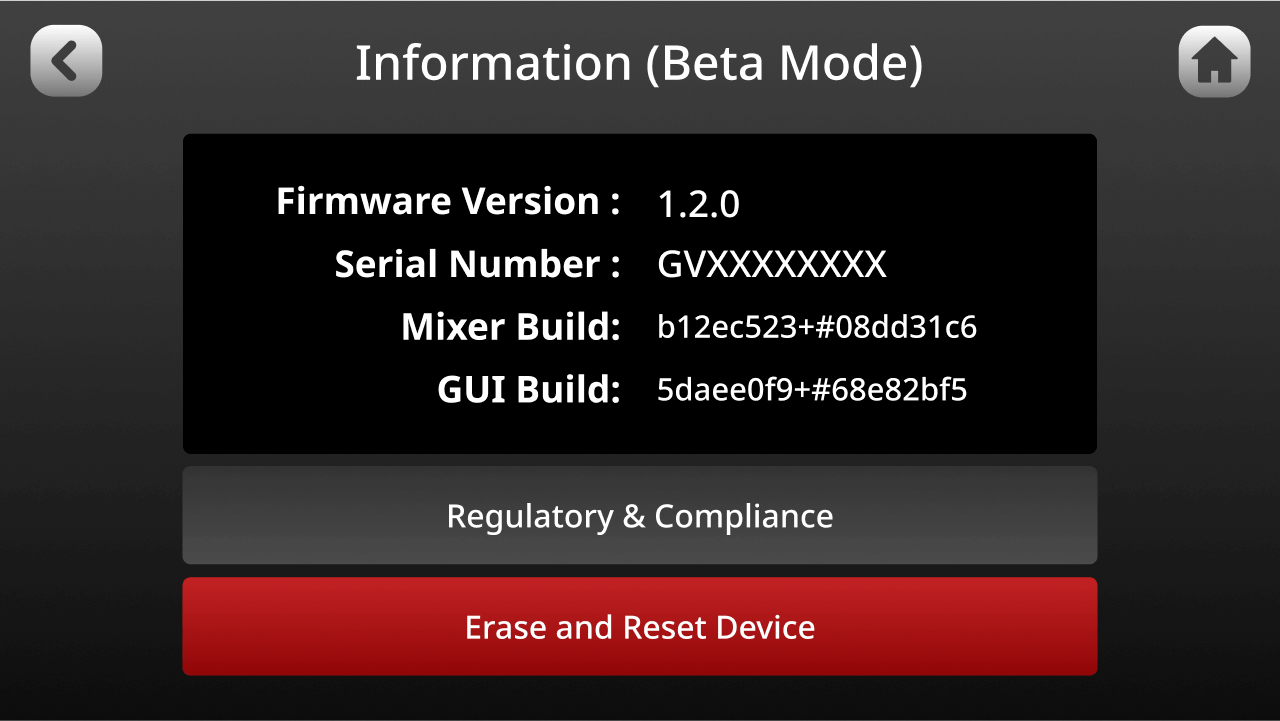
To revert back to stable firmware, you will need to factory reset your device using the latest version of RØDE Central using the steps below:
If you have any issues reverting back to stable firmware, please contact service@rode.com
