저희 사이트의 작동을 위해 필수적인 쿠키를 사용합니다. 귀하의 동의 하에, 사용자 경험을 개선하고 웹사이트 트래픽을 분석하기 위해 필수적이지 않은 쿠키도 사용할 수 있습니다. '모두 허용'을 클릭하면, 저희 사이트의 쿠키 사용에 동의하는 것입니다. 자세한 내용은 저희의 쿠키 정책.
'설정'을 클릭하여 언제든지 쿠키 설정을 변경할 수 있습니다.
설정
모두 허용
Released 04 Oct 2023, Last Updated 05 Oct 2023
In this article, we’ll walk you through how to sync the Deity TC-1 Timecode Generator to the Wireless PRO.
Connect your Wireless PRO receiver to a computer or phone running RØDE Central.
Enable timecode and select the framerate you’re shooting in. Toggle ‘Real time’ on or off, depending on which format you’d like your timecode to appear in, then click ‘Timecode Modes’, choose ‘Timecode 5’ and click ‘Apply’. Check that the output gain is set to 0dB to ensure your camera detects the timecode signal.
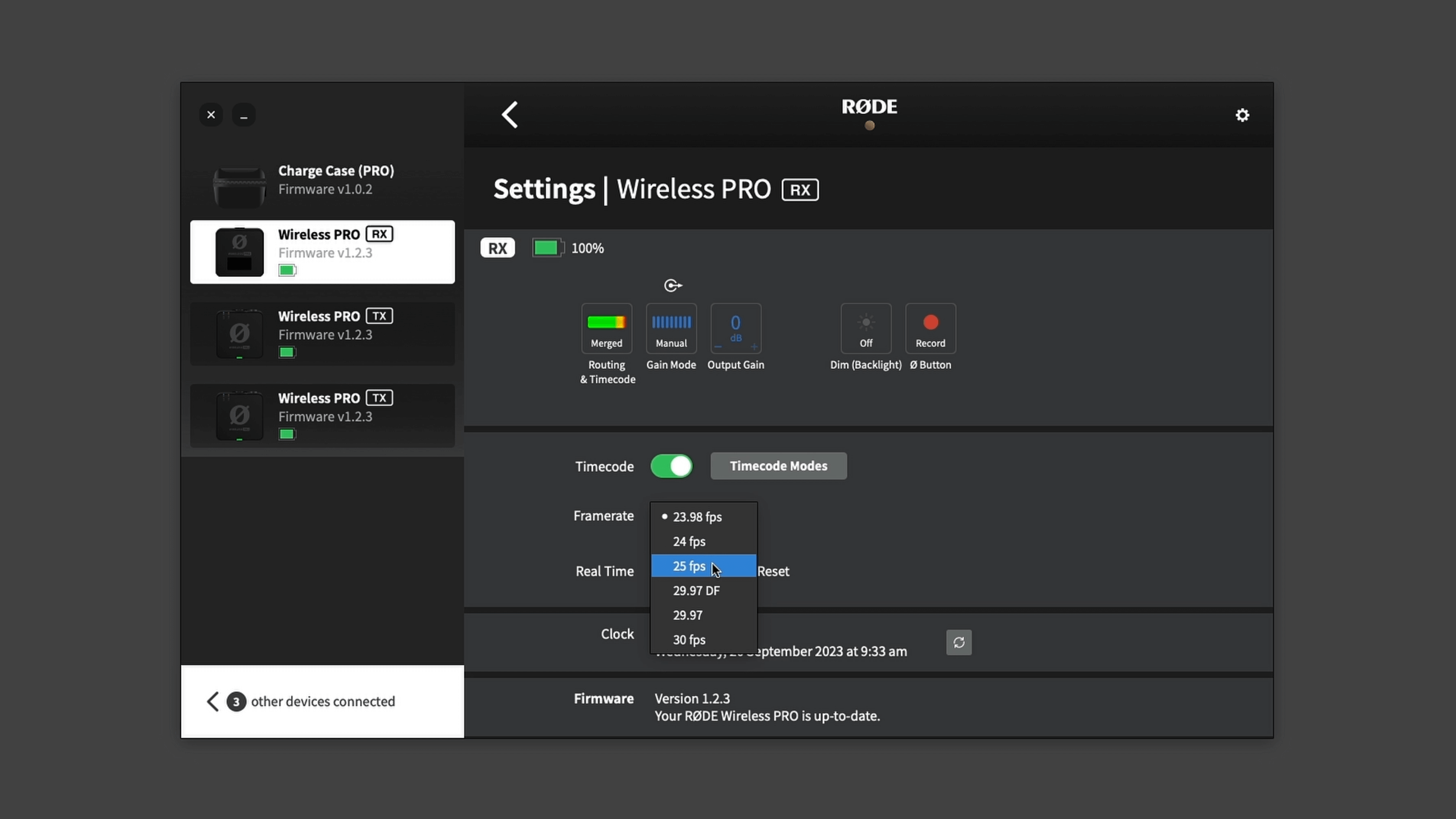
Unlock the TC-1 by triple-pressing the power button.
Use the scroll wheel to navigate to the second menu and click it in to enter it, then select ‘Auto Jam’.
Scroll to the fourth menu option and select ‘L-in'.
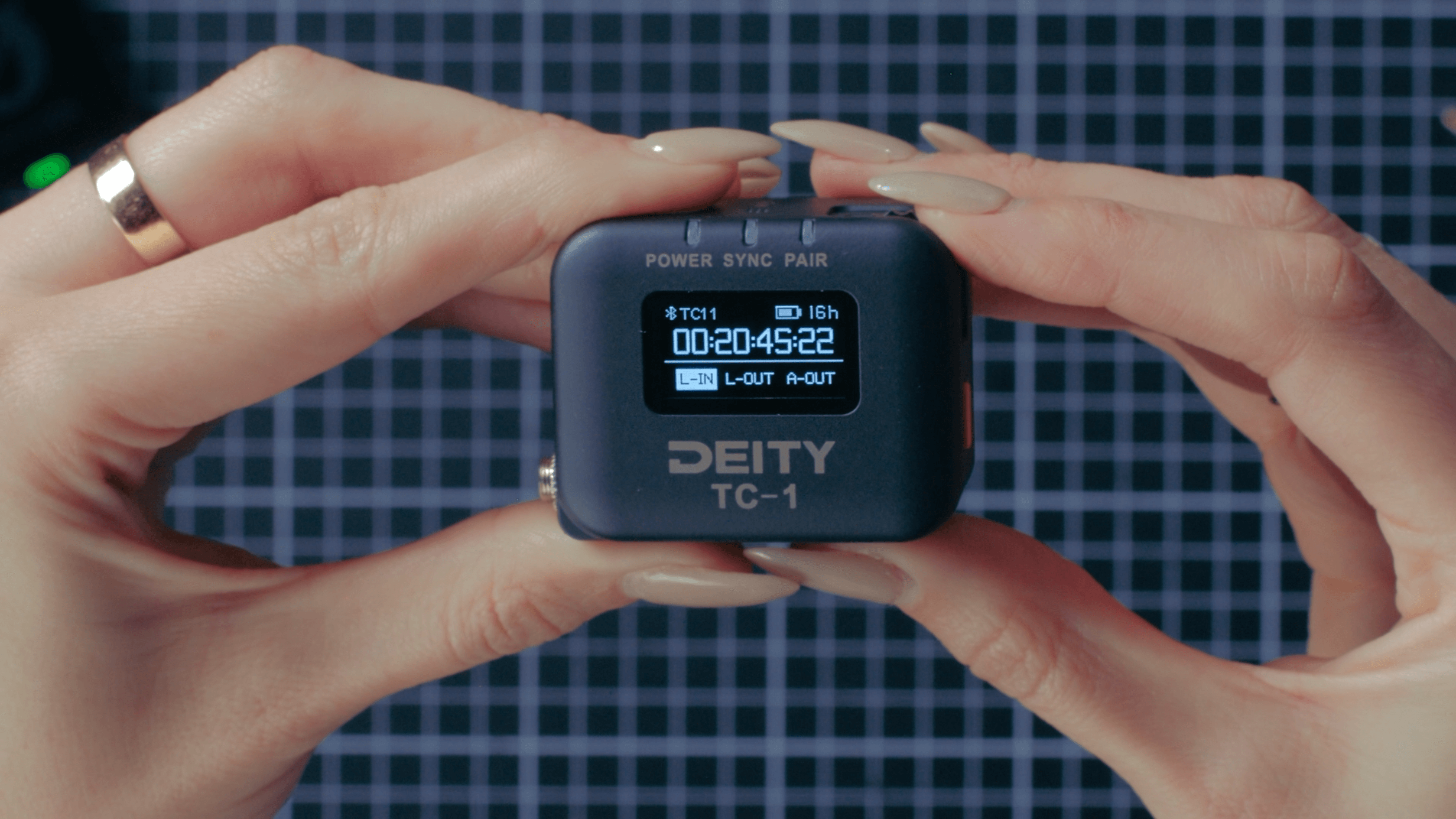
Connect the TC-1 to the Wireless PRO using the included RØDE SC2 3.5mm cable. As soon as it’s connected, you will see both the timecode and the frame rate on the TC-1 jump to match the Wireless PRO and the ‘Sync’ light turn green. You can disconnect the Wireless PRO and your TC-1 will continue free running.
You can follow our guides linked in the description for how to use your editing software to synchronise your footage using timecode in post-production.
Check out our user guide for more information on Using Timecode with the Wireless PRO.