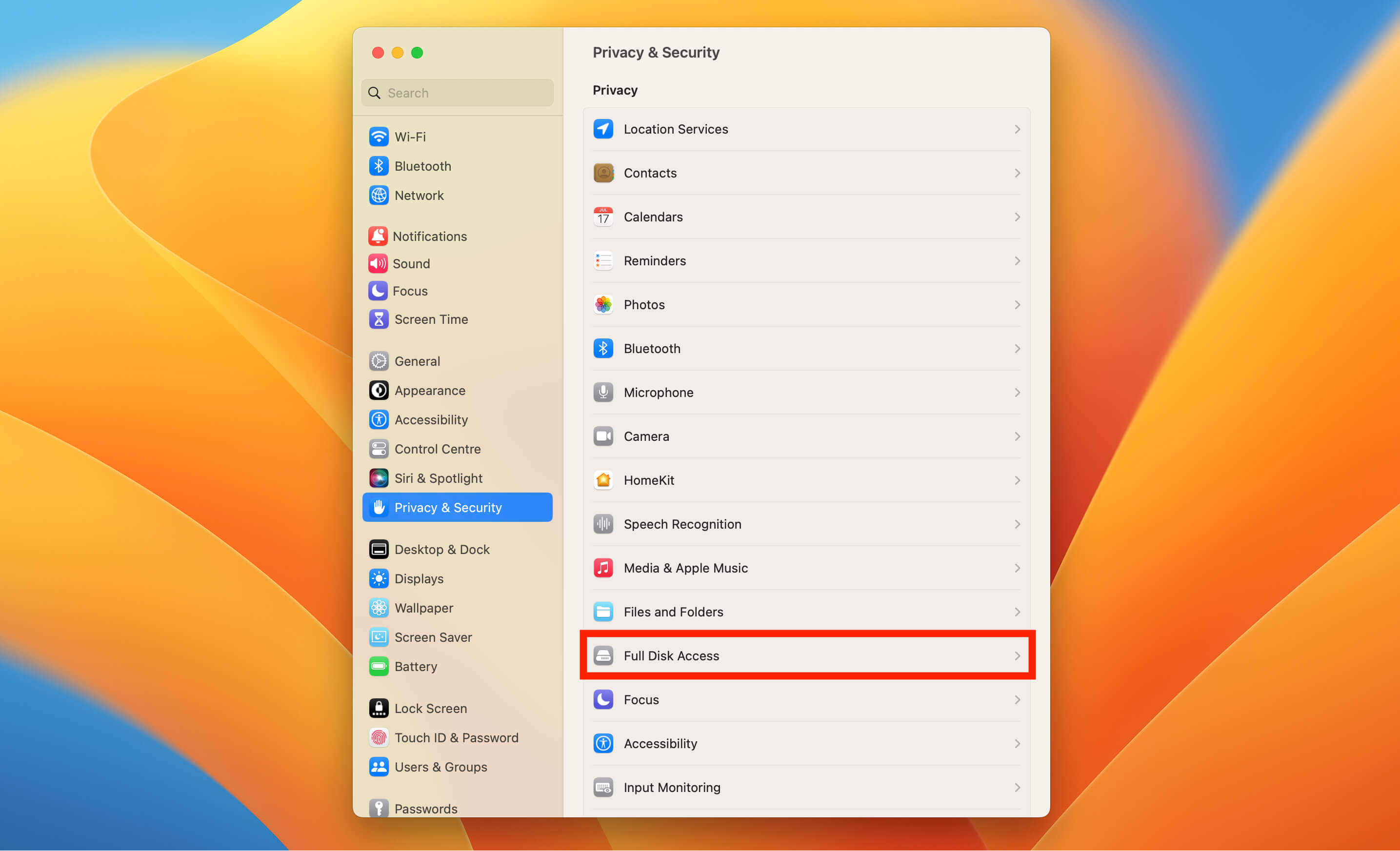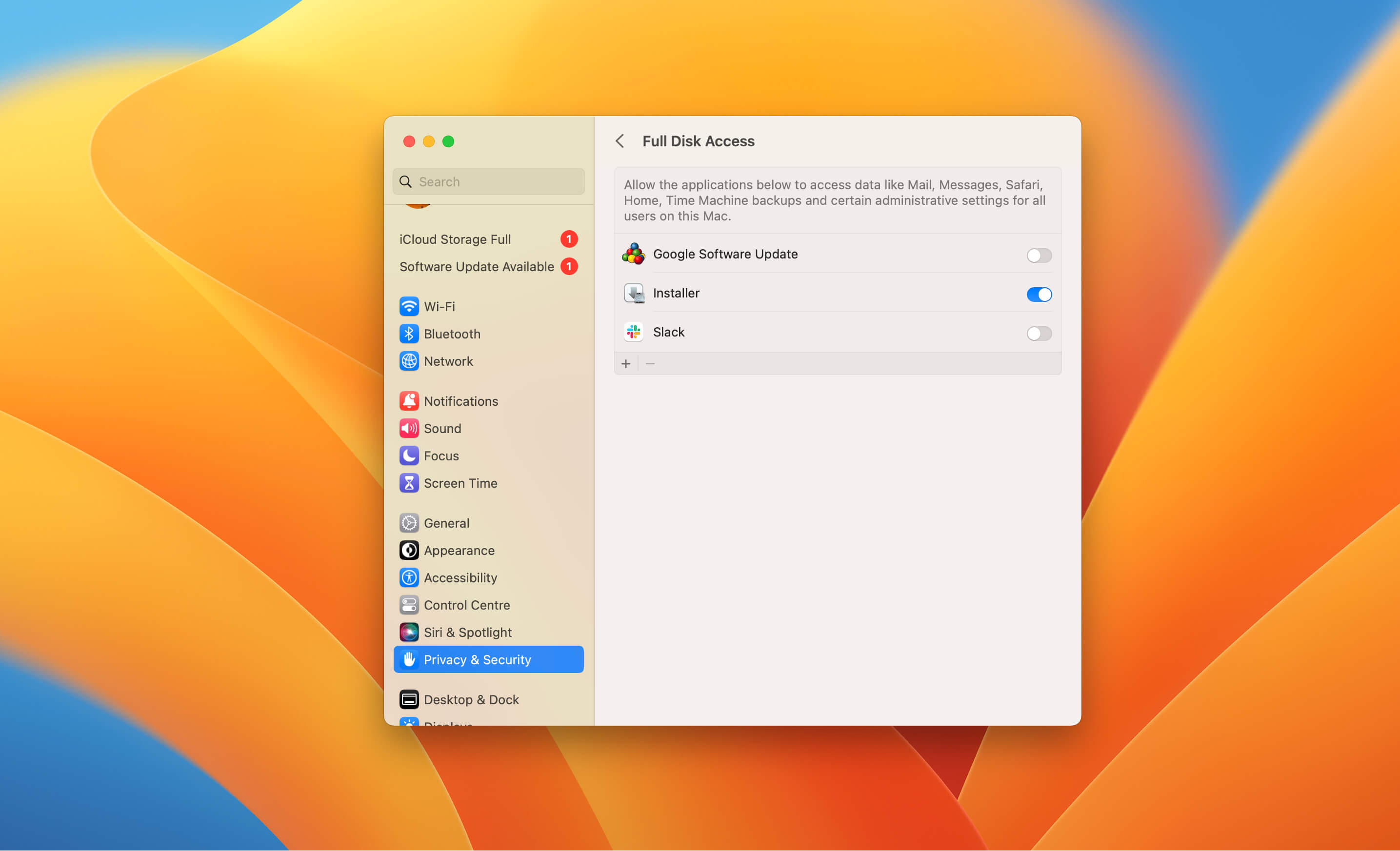What to Do if RØDE Central Isn’t Installing on Mac
Released 16 Jun 2023, Last Updated 19 Jun 2023
If you’re running macOS Ventura and you’re getting an error when trying to install the latest desktop version of RØDE Central, here’s how to solve the issue.
With the Ventura OS update (specifically 13.2), Apple introduced an extra step of security for software and apps that aren’t downloaded from the App Store. When you first attempt to run an installer downloaded from the web, you’ll be asked whether you want to ‘Allow’ or ‘Don’t Allow’ the installer to run.
If you select ‘Allow’, the installer will run successfully and RØDE Central will install as it should. If you select ‘Don’t Allow’, your Mac will remember this setting, stopping you from running any installer (not just RØDE software). If this has occurred, you’ll need to complete the following steps.
-
Make sure your Mac is on the latest OS – Ventura 13.4 or later doesn’t have this issue
-
Open your System Preferences and click on ‘Privacy & Security’ on the left-hand menu bar