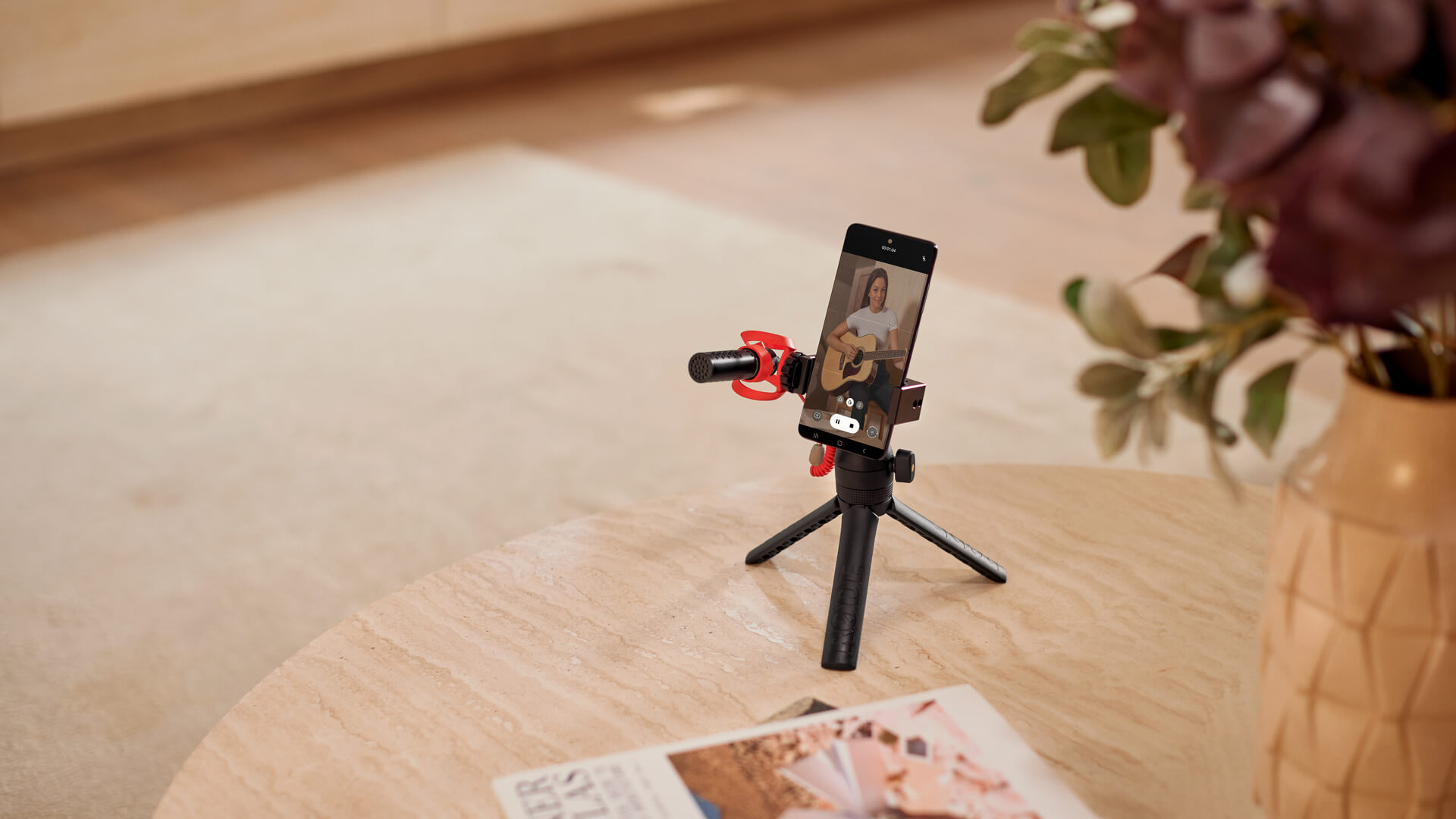Using a Windshield
If you’re recording outdoors, moving around while recording, or speaking directly into the microphone, it’s best to use one of the windshields included with the VideoMicro II to mitigate any unwanted noise in your recordings. If you’re recording outside, the furry windshield is your best choice as it’ll block out the most wind noise and keep your recordings clean, but the foam windshield will help protect your audio in most other situations.
If you choose to shoot footage using your phone's ultra-wide mode rather than its default zoom level, there’s a chance the furry windshield might appear in the corner of your shot as these cameras capture a very wide field of view. This isn’t true for all smartphones (for example, the Google Pixel 6 ultra-wide mode [0.7x zoom] doesn’t capture the VideoMicro II with its furry windshield in frame, while the iPhone 14 Pro ultra-wide mode [0.5x zoom] does).
However, if you’re shooting in ultra-wide mode and the VideoMicro II is showing up in your frame, even after you’ve mounted it in a position as far from the camera as possible (as we outlined in the ‘How to Mount Your VideoMicro II’ section above), you can use your phone’s pinch-to-zoom function until you can no longer see it.
Using the iPhone 14 Pro as an example once more, the VideoMicro II with a furry windshield appears in the corner of the frame at the 0.5x zoom level, but it’s no longer visible when pinching in to the 0.6x zoom level.
The RØDE range features a wide selection of solutions for recording professional audio with your smartphone, including our USB microphones, wireless microphone systems and on-camera microphones.