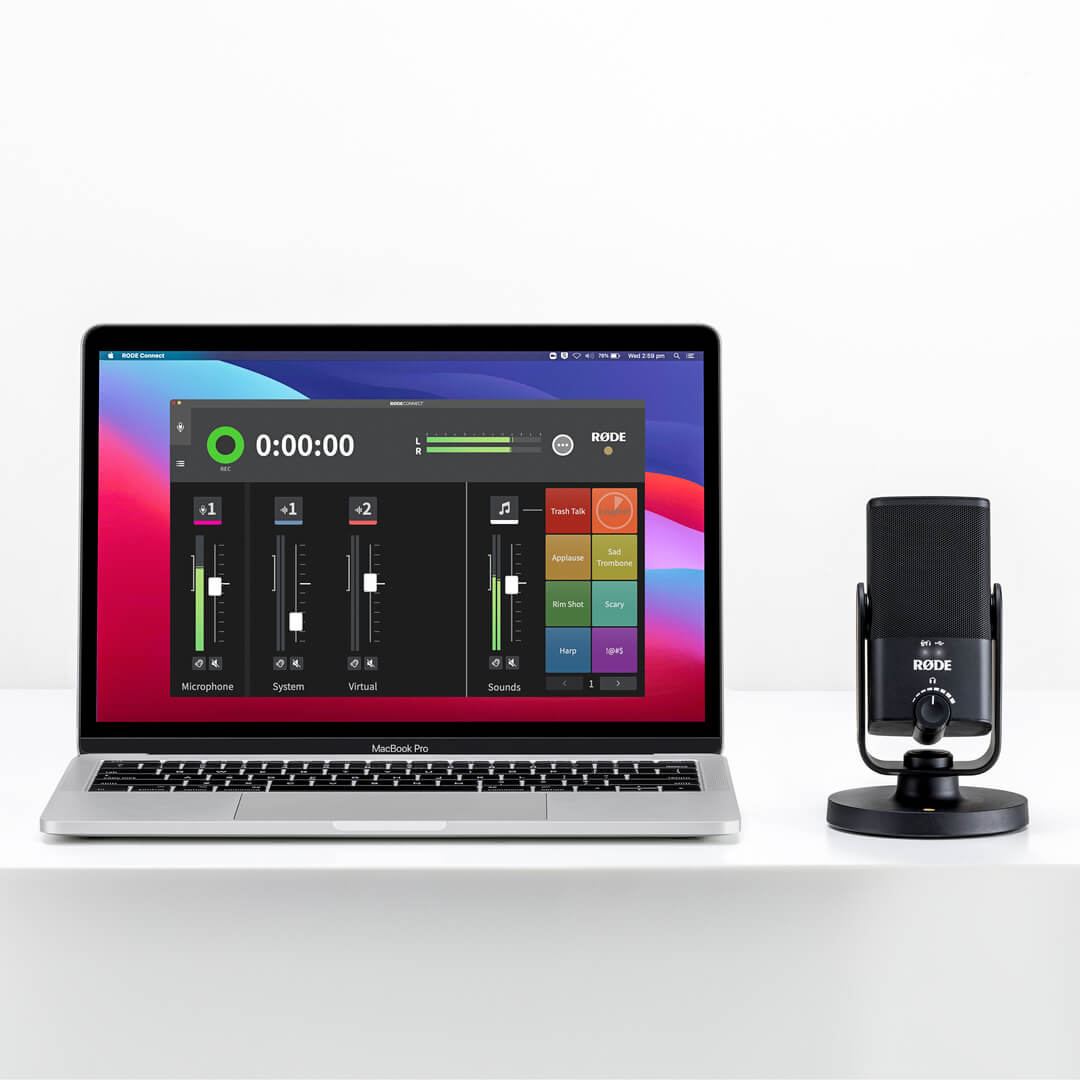Connecting the NT-USB Mini to Your Computer
The NT-USB Mini features a USB-C output on the back of the unit. Use the supplied USB-C to USB-A cable to connect the NT-USB Mini to your computer.
The NT-USB Mini utilises a class-compliant USB-C connector, which means it will work with any PC or Mac that supports class-compliant audio. Some Android devices also support this standard.
If you are using a device that has a USB-C input, instead use the SC17 USB-C to USB-C cable. This will also work with the iPad Pro, which features a USB-C input.
If you are using an iOS device with a Lightning port, will need to use an Apple Lightning to USB Camera Adaptor in order for the NT-USB Mini to function properly.
Once the NT-USB Mini is plugged into a device, the right LED on the front will illuminate, indicating a connection has been established. No drivers or software are required to run the NT-USB Mini – simply plug it in, connect your headphones and start recording!