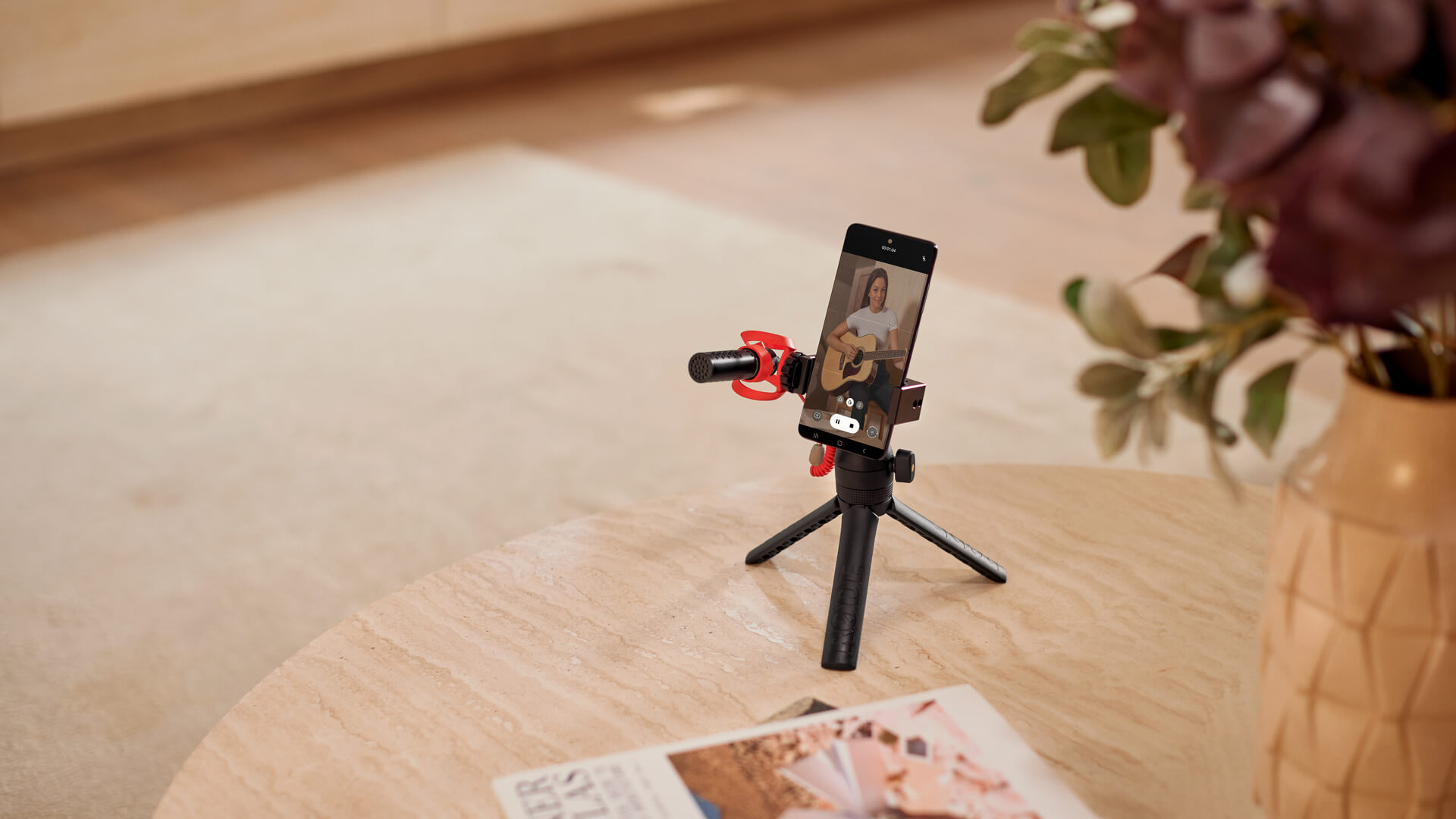For the best results, position your phone in the grip so that the phone's camera is as far away from the VideoMicro II as possible. This means you’ll need to position the grip on the bottom of your phone and position the VideoMicro II on the opposite side of your phone to its cameras.
Taking these steps will help the VideoMicro II stay out of your shot when shooting with either the front or rear cameras on your phone. This is especially important if you choose to use ultra wide-angle cameras alongside a windshield, but more on that shortly.
How to Connect the VideoMicro II to Your Phone
To connect the VideoMicro II to your phone so it can record audio, you’ll need to use the included SC7 TRS to TRRS cable. If your phone does not have a 3.5mm headphone port – like most modern iPhones and Android devices – you’ll also need to use the 3.5mm-to-Lightning adaptor or 3.5mm-to-USB-C adaptor that came with your phone.
Connect the black end of the cable (with two rings on the plug) into the microphone, then connect the grey end of the cable (with three rings on the plug) into the adaptor, then plug this into your phone. If you’re using a phone that has a 3.5mm headphone port, you can simply plug the grey end of the cable directly into your phone without the need for the adaptor.
Once connected, your device should automatically detect the VideoMicro II and set it as the default microphone, replacing your device’s in-built microphone, instantly giving you high-quality audio.
To keep your setup tidy, you can push the SC7 cable into one of the cable management slots on the securing ring that you used to tighten the HELIX mount onto the cold shoe mount.