Connecting Callers and Online Guests
With the RØDECaster Pro, connecting callers and online guests is just as easy as connecting physical guests. Dedicated USB, smartphone and Bluetooth channels allow for both phone calls and online guests to be integrated into a podcast with crystal-clear audio. Each of these channels even has their own mix-minus* feed to ensure no echo is heard by any of the remote callers.
These channels can be recorded seamlessly alongside the four microphone channels. With this kind of flexibility, you could simultaneously connect a phone call on the smartphone channel, a Skype caller on the Bluetooth channel and a Zoom meeting on the USB channel with yourself and three other podcasters in the room.
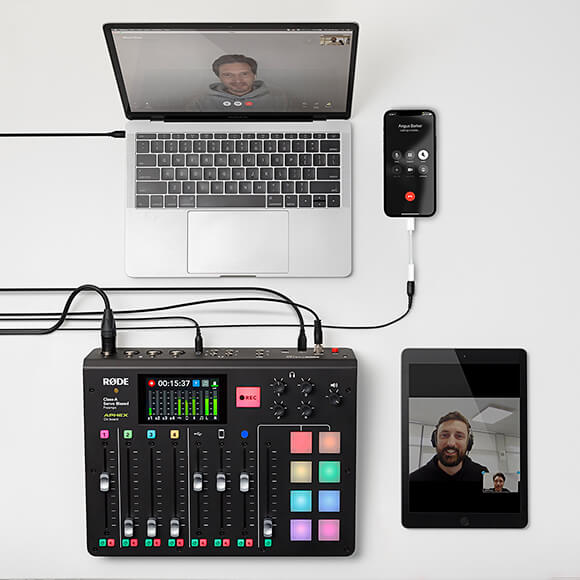
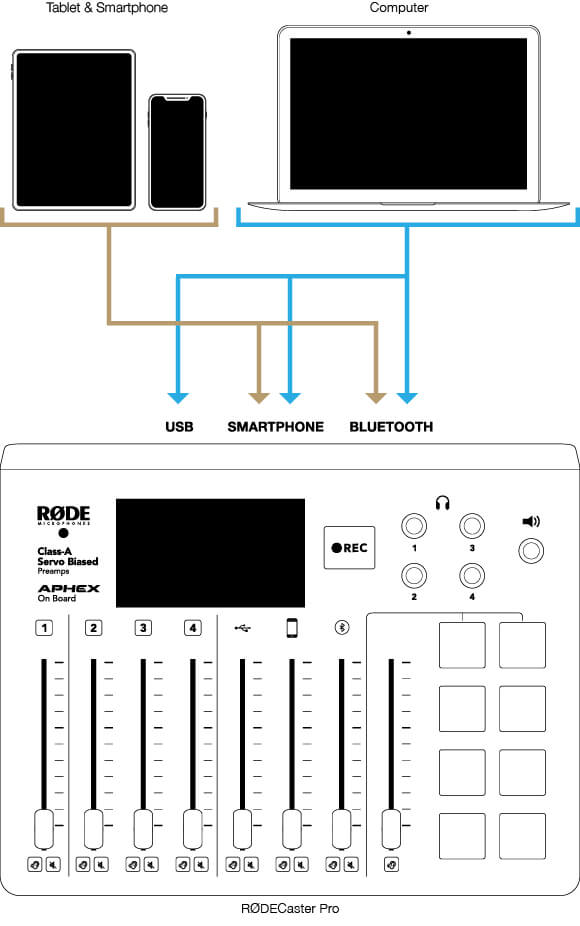
*What Is Mix-Minus? Mix-minus is a specialised mixer configuration commonly used in radio. The audio signal is routed so that phone callers hear everything but their own voices when they’re speaking with a host and/or other guests. This prevents feedback or echo, which can be particularly annoying when recording a phone call. This is usually quite complicated to set up, but the RØDECaster Pro automatically applies this to the smartphone and Bluetooth communications channels (mix-minus for USB must be turned on manually).
Connecting Devices via Smartphone Channel
The smartphone channel input is located on the back of the RØDECaster Pro, in between the XLR inputs and headphone outputs.
In order to connect a mobile device to the smartphone channel, you will need to use a 3.5mm TRRS cable. Other cables, such as a TRS cable, will not work as they do not allow for two-way audio transmission with smartphones, so be sure to use a TRRS to TRRS cable. Plug your phone in and push the slider up to get started.

Pro Tip
For best results, turn up the volume on the connected device to its max limit before plugging into the RODECaster Pro and only use the fader to control the input volume
If you’re using a smartphone with a Lightning or USB-C connector, you will need to use a certified adaptor. Plug the adaptor into your device, plug either end of the TRRS cable into the adaptor, then plug the TRRS cable into the input of the RØDECaster Pro.
If you're looking for a high-quality TRRS cable, the SC9 cable was designed specifically for connecting smartphones to the RØDECaster Pro.
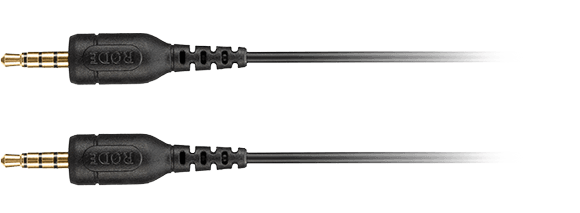
Connecting Devices via Bluetooth Channel
The Bluetooth channel is ideal for connecting devices such as smartphones, computers and tablets wirelessly. To get started, press the Bluetooth button above the Bluetooth channel fader to make the RØDECaster Pro discoverable to nearby devices. You should see a notification screen pop up and the Bluetooth button begin to flash blue.
Next, open the Bluetooth settings in the device you want to connect and select ‘RØDECaster Pro’ as the audio device. Turn up the volume on your device to its maximum limit and slowly push up the Bluetooth channel fader to about halfway.
Now any audio that is played through your device will beam to the Bluetooth channel. This includes audio played through an app such as Spotify, phone calls or audio from a communications app like Zoom. All audio from the RØDECaster Pro will also be sent to your device, allowing for seamless communication.
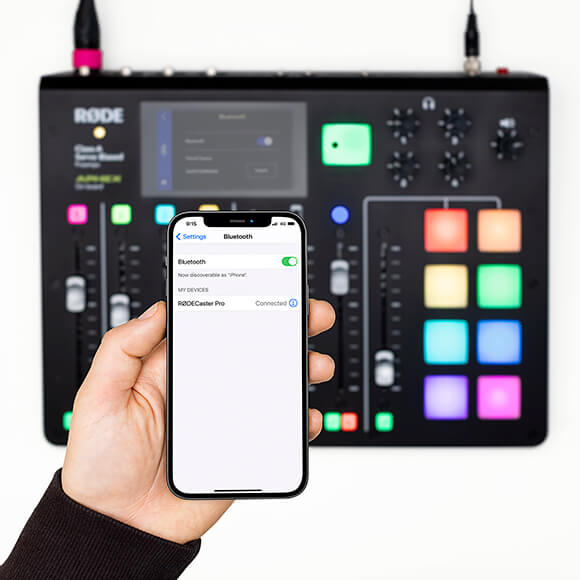
Pro Tip
When connecting computers and laptops to the Bluetooth channel. Make sure that the input and output device is set to ‘RØDECaster Pro’ in your audio settings. This will allow for two-way audio communication.
Connecting Device via USB Channel
Once connected, your computer may automatically set the RØDECaster Pro as the audio device for both the input and output. If not, you may need to do this manually in your computer’s sound settings.

Next, turn up your computer’s audio volume, then slide up the USB channel fader on the RØDECaster Pro. Now any audio played from your computer will be heard on the USB channel. This might include music beds, sound bites, or pre-recorded interviews.
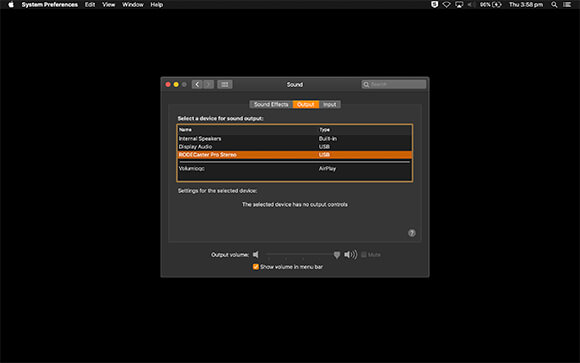
Pro Tip
If your computer or laptop only has USB-C inputs, use the SC17 cable to connect the RØDECaster Pro.
Connecting Zoom, Skype and Other Communications Apps
To connect online guests via Skype, Zoom or Discord, you will also need to set the RØDECaster Pro as the input and output device from within the app. This process is usually very straightforward. Simply navigate to the app audio settings and select ‘RODECaster Pro Stereo’ as the audio device. This will ensure that the connected guests can hear the podcast and you will hear them.
The last step is to ensure that mix-minus is activated for the USB channel by going to ‘Settings’ > ‘Advanced’ > ‘Audio’ > ‘Processing’ and switching on ‘USB Mix-minus'. Turning on USB mix-minus is crucial for ensuring that your guests don't hear any echo on calls via Zoom, Skype or other communications apps.
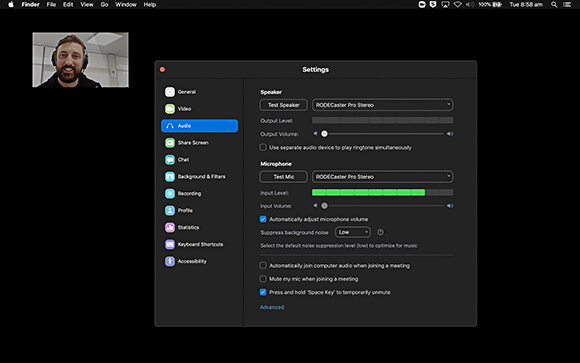
Optimising the Smartphone, Bluetooth and USB Channels
The Smartphone, Bluetooth and USB channels on the RØDECaster Pro can all be optimised for the audio you intend to play through them in order to improve the quality of music, the intelligibility of calls and the clarity of conferences.
To access these settings, go to ‘Settings’ > ‘Channels’ > and select the channel you want to optimise. Here you will be presented with two options:
Preset: Each channel has presets for either ‘Speech’ or ‘Music’, plus a ‘Phone Call’ preset on the smartphone and Bluetooth channels. These subtly tweak the RØDECaster Pro’s internal processing for the perfect sound. You can also tailor these presets further by tapping the ‘Advanced’ button. Here you can toggle certain processors on and off.
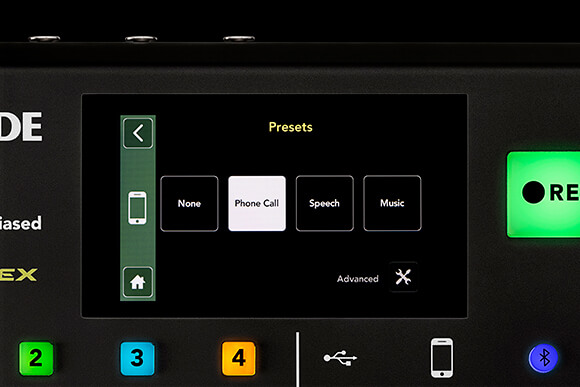
Level: Like the microphone channels, you can increase the overall output level of each of the communications channels to achieve the optimum volume. This is particularly handy when integrating phone or online guests where the connection may be too quiet and needs to be boosted.
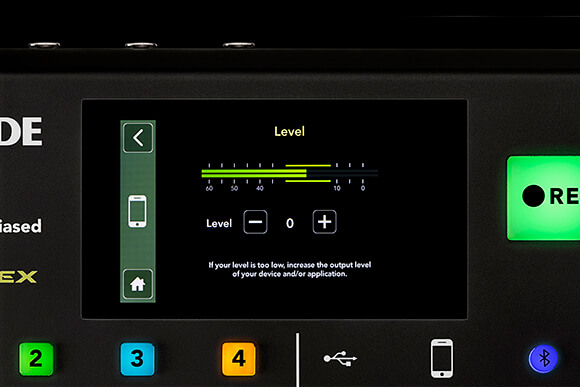
Some communications apps add their own digital boost to the input signal, and as a result, require very low-level audio from the RØDECaster Pro. If you experience distortion in the audio received by your remote caller, you can engage a -6dB pad on the audio return sent to the smartphone TRRS interface. This is accessible via ‘Settings’ > ‘Advanced’ > ‘Audio’ > ‘Processing’.
Final Tips on Connecting Callers and Online Guests
The RØDECaster Pro comes equipped with complete talkback capability, like you’d find on a professional broadcast mixer. This feature is called ‘Producer Mode’ and it allows the host to speak to guests ‘off-air’ before bringing them into the podcast. This feature works on any of the communications channels.
To activate ‘Producer Mode’, press both the solo and mute buttons on the host channel (Channel 1) and the channel(s) that you want to communicate with. The icon on both the host channel and comms channel will turn orange on the touchscreen. Then pull up the faders for each of the channels. Now you can chat to the other channels without the conversation being recorded to the main output of the podcast.
This is extremely useful for prepping guests live before introducing them into the podcast or chatting to your guests while waiting for a jingle, music bed, or pre-recorded interview to end.
