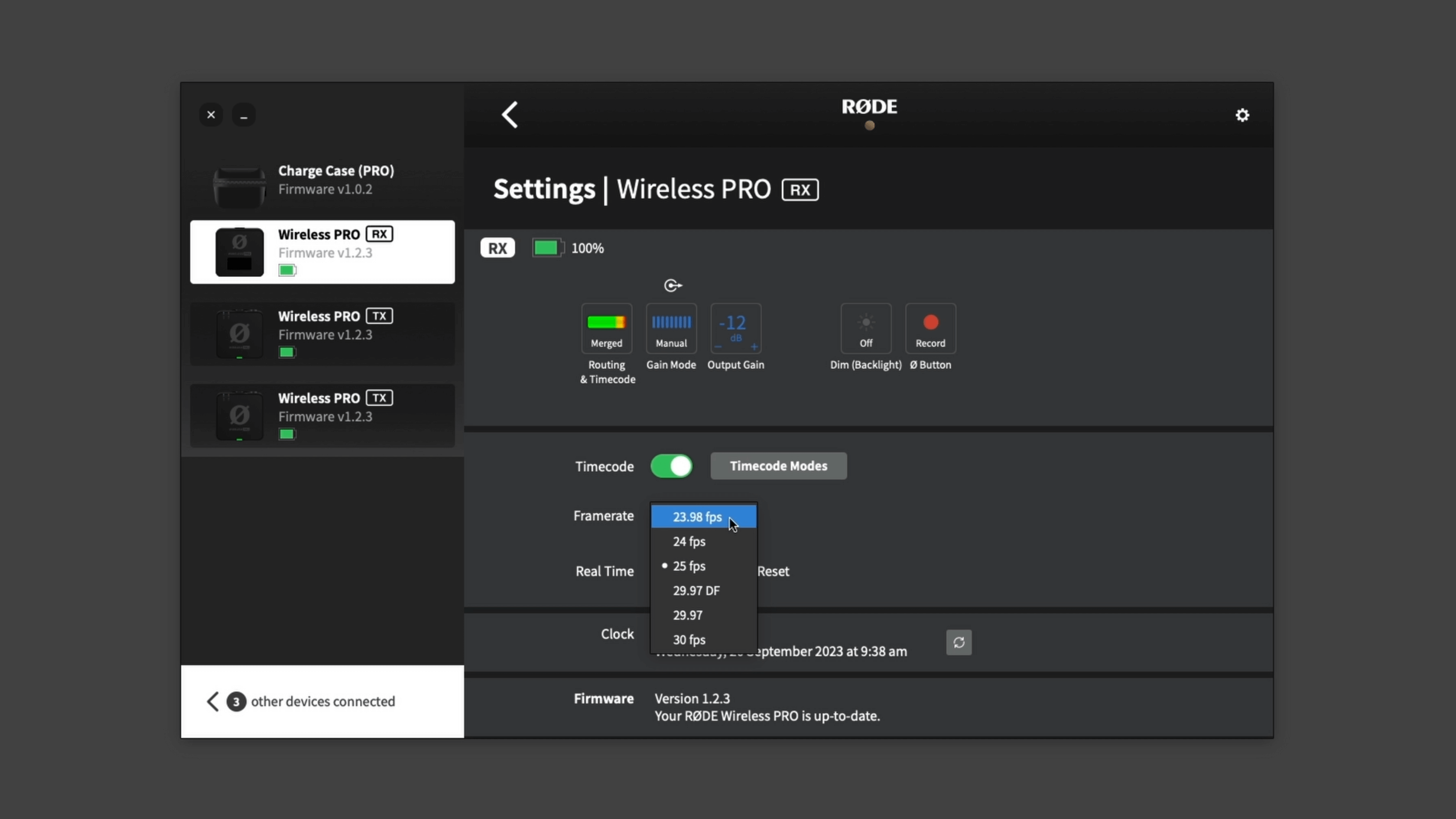We use essential cookies to make our site work. With your consent, we may also use non-essential cookies to improve user experience and analyse website traffic. By clicking 'Allow All', you agree to our website's cookie use as described in our Cookie Policy.
You can change your cookie settings at any time by clicking “Preferences”.
Preferences
Allow All